Back
code component
code component
code component
test




Please switch to desktop open the Plugin.
Mask it (svg+text)
new
This component allows you to choose any svg and use it as a mask on any image that you choose. In addition you can also use text as mask with advanced font styling properties.
Mask it (svg+text)
This component allows you to choose any SVG and use it as a mask on any image of your choice. In addition you can also use text as mask with advanced font styling properties.
Adjustable properties
SVG or text mask types
Custom image & SVG
X & Y offsets
Fll types (cover, contain or stretch)
Advanced font styling
Adjustable properties
SVG or text mask types
Custom image & SVG
X & Y offsets
Fll types (cover, contain or stretch)
Advanced font styling
How do I use it?
If you have Premium access simply click Open Plugin in Framer and you can insert the component into canvas from the Plugin, if you are purchasing it individually you will receive a Remix link with instructions. It will appear in your left sidebar in the Assets tab under components - Eleveight Supply folder. From there you can drag it into your canvas for a new instance.
How do I use it?
If you have Premium access simply click Open Plugin in Framer and you can insert the component into canvas from the Plugin, if you are purchasing it individually you will receive a Remix link with instructions. It will appear in your left sidebar in the Assets tab under components - Eleveight Supply folder. From there you can drag it into your canvas for a new instance.
Framer Plugin
Framer Plugin
new
Check out our new companion, the Eleveight Supply Framer plugin. Get quick access to all of your components and overrides right within Framer.
Check out our new companion, the Eleveight Supply plugin. Get quick access to all of your components and overrides right within Framer.
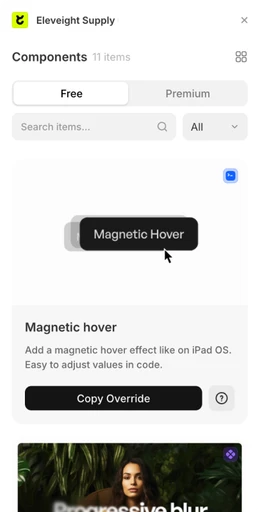
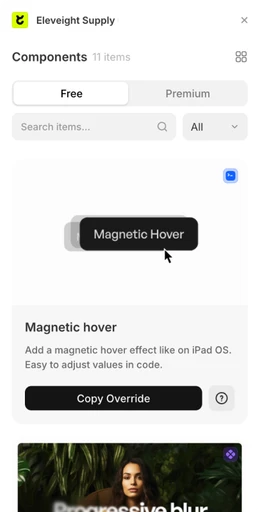
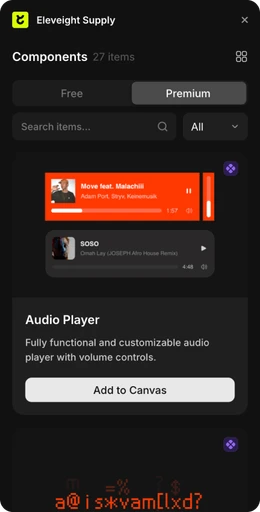
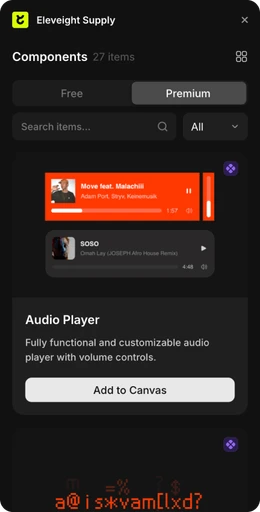
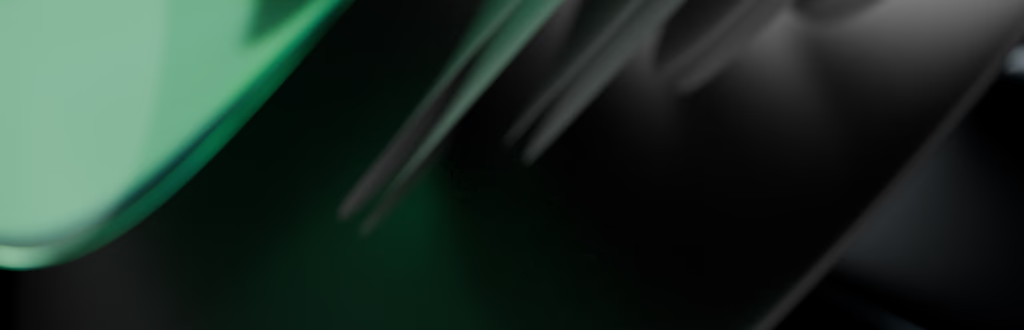
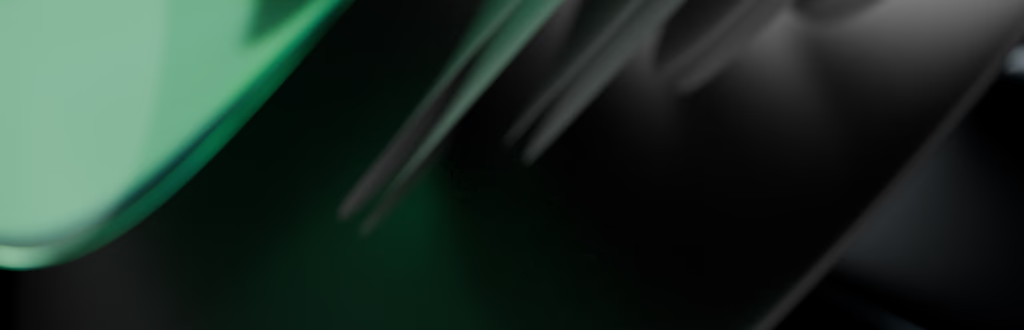
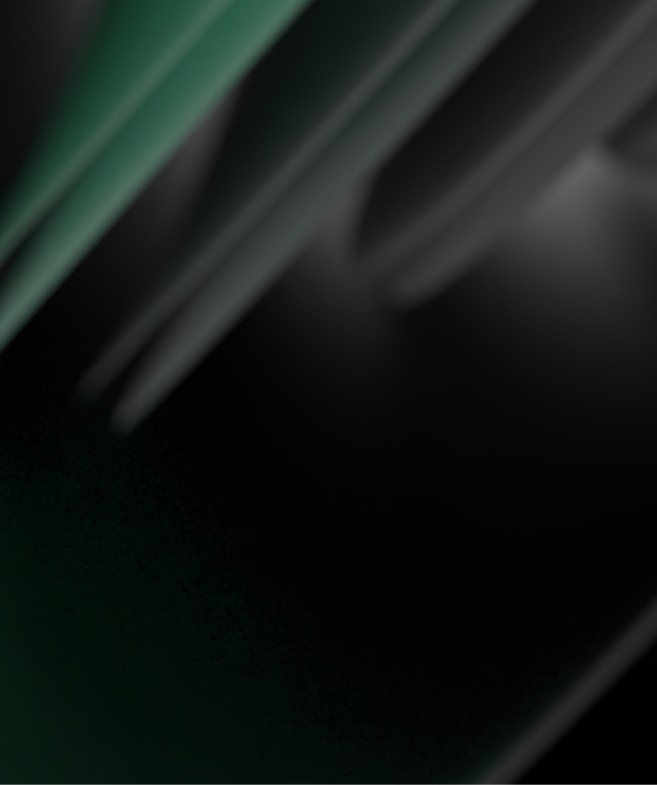
made by Fabian Albert.
Follow us on x.com
Say hello: sales@eleveight.supply
made by Fabian Albert.
Follow us on x.com
Say hello: sales@eleveight.supply
made by Fabian Albert.
Follow us on x.com
Say hello: sales@eleveight.supply




